Compatibility
For optimal compatibility with our mailbox accounts, it’s advisable to use the most recent version of iOS on your iPhone or iPad. This ensures seamless synchronisation and incorporates the latest software updates, which can help prevent potential issues. We recommend regularly updating your iPhone or iPad to ensure that you have the latest features and security updates.
Before you start
Before beginning, ensure that you have the password for your email account. We previously sent you an email containing all the necessary information. If you’re unable to locate the email, please get in touch with us.
When setting up your devices, always choose IMAP to ensure that all of your devices synchronise with each other. This means that you’ll have access to all of your emails on all of your devices and in Webmail, and any changes you make (such as marking an email as read or deleting it) will be reflected across all devices. By using IMAP, you can enjoy a seamless email experience, no matter which device you’re using.
Step-by-step instructions
To set up your email account, please follow these steps:
Step 1
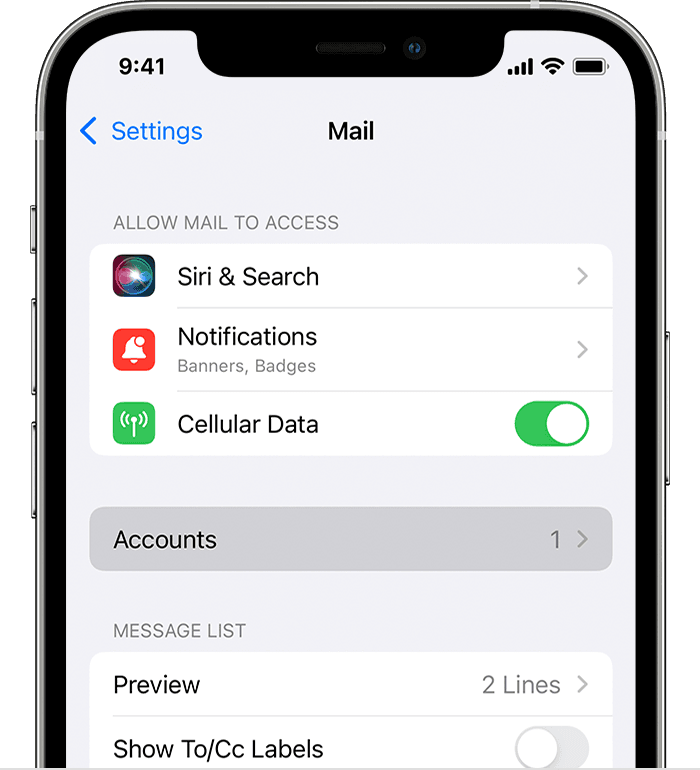
- Go to your device’s Settings.
- Scroll down and select Mail.
- Tap Accounts, then select Add Account.
Step 2
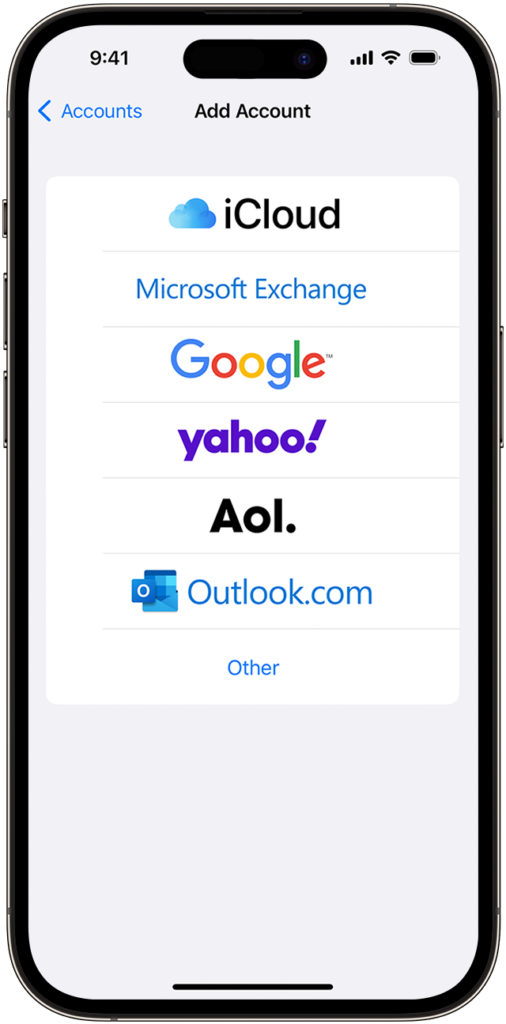
- Choose Other, then select Add Mail Account.
Step 3
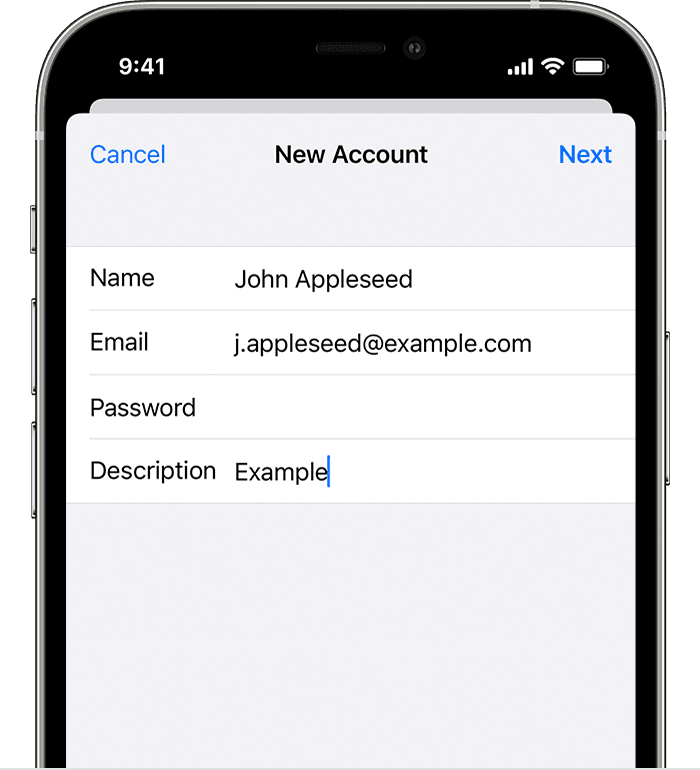
- Enter your name (this is what the receiver will see), email address, password, and a description (this only you see).
- Then tab Next.
Step 4
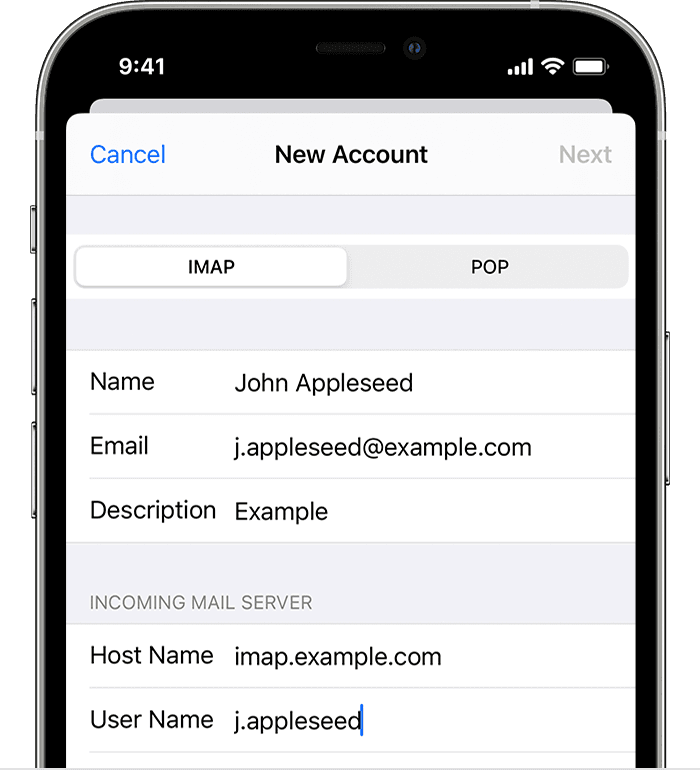
- Choose IMAP.
- Enter incoming server Host Name: imap.qboxmail.com
- Enter Username: Your E-mail address
- Enter your password
- Enter outgoing server Host Name: smtp.qboxmail.com
- Enter Username: Your E-mail address.
- Enter your password.
- Then tab Next.
- If your email settings are correct, tap Save to complete the setup process. If the email settings are incorrect, you’ll be prompted to edit them.
Your device will automatically choose the correct security settings. If not, please use these settings:
- IMAP Port: 993
- IMAP Connection security: TLS
- SMPT Port: 465 (in case of problems, try port 25 or 587 with STARTTLS option)
- SMTP: Connection security SSL
Still need help?
If you’re still having trouble setting up your email account or saving your email settings, please don’t hesitate to contact us for assistance. We’re here to help!